Digital Receivers
Digital Receivers Overview
We only offer HD digital receivers going forward, but current customers may have older, standard digital receivers in their homes. If you have a combination of an HD digital receiver and an HDTV, you can watch these cable channels:
- HD and standard-definition channels
- Music Choice digital music channels
- Premium movie channels1
Self-Installation
You don’t have to wait for an appointment. Here’s how to self-install your Midco digital receiver.
- If you’re a new customer or someone adding a digital receiver to current service, you can order a mailed, self-install kit.
- If you’re a customer moving services to a new address, just bring all current Midco equipment (cable boxes, modems, power cords and remotes) to your new location.
Note: Not all cable outlets in your home may be active. If you want to use a specific outlet that isn’t working, see our how-to steps and a video on how to activate it.
Follow the tutorial or instructions to self-install and activate your equipment today. These steps are for the Pace RNG110 HD digital receiver, but similar steps apply to other HD digital receiver models.
Download HD digital receiver install guide (PDF)
Required to Start:
- Midco HD digital receiver
- Remote with two AA batteries
- Power cord
- Coax cable
- HDMI cable
- Your HD digital receiver serial number (from the back of the cable box)
If you received an HD digital receiver box from Midco, all this equipment listed above and shown below should be included. If you’ve moved, you’ll need this to get started. If anything is missing, contact us.
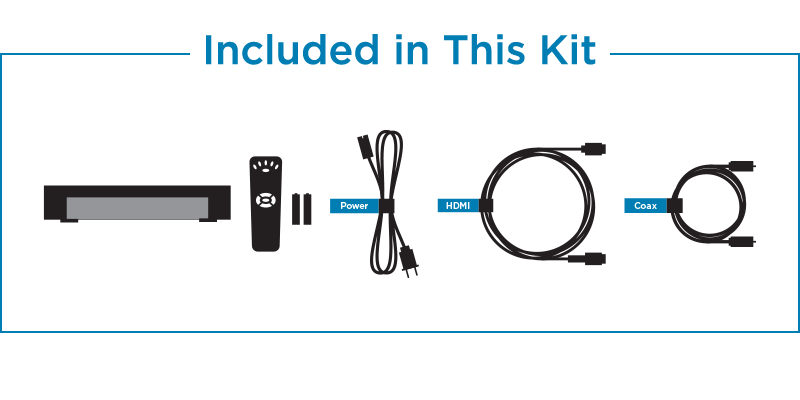 Connect Equipment
Connect Equipment
- Connect the coax cable to an active cable wall outlet, and then to the Cable In (RF In) connection on your HD digital adapter. Make sure the connection is finger tight.
- Tip: Not all in-home cable wall outlets may be active. Try multiple outlets if the first one doesn’t work. If the outlet you want to use isn't active, see how to activate it.
- Connect the HDMI cable from your HDMI connection on your HD digital receiver to the HDMI connection on your TV.
- Plug the power cord into your HD digital receiver and then into an electrical outlet.
- You'll know it's powered on when you see a green power light on the digital receiver. If this isn’t happening, refer to the Self-Install Troubleshooting section below.
- Turn on your TV, and make sure your volume is on.
- Using your TV remote, change the TV input setting to the proper HDMI input you used to connect the HD digital receiver.
Activate Equipment
Once everything is connected properly, enter your HD digital receiver serial number below, and select Activate Now.
- Although you may have working channels, your HD digital receiver needs to activate to ensure you receive the correct channels in your cable TV package.
Complete Equipment Setup
After your HD digital receiver is activated, confirm that a TV picture shows, and that your channel lineup and on-screen guide are loading. This may take up to 15 minutes to begin, and full program information may take one hour to completely load.
Press Guide on your Midco remote to scroll and confirm you’re receiving the channels provided in your cable package.
Program Your Midco Remote
Program your Midco HD digital receiver remote control to your TV. Refer to the user guide provided with your remote, or use our online remote help.
Remote control programming and setup
If your HD digital receiver won’t power on, if you don’t have the right channels or if you need other assistance, contact us for help.
If you’re moving and taking your non-HD digital receiver with you, refer to these self-install steps.
Required to Start:
- Midco digital receiver
- Remote with two AA batteries
- Power cord
- Coax cable
- Your digital receiver serial number (from the back of the cable box)
- Your Midco account number
If anything is missing, contact us.
Connect & Activate
- Connect a coax cable from your cable wall outlet to the Cable In (RF In) connection on your digital receiver. Make sure the connection is finger tight.
- Tip: Now all in-home cable wall outlets are active. Try multiple outlets if the first one doesn't wor. If the outlet you want to use isn't active, see how to activate it.
- Connect the coax cable from your Cable In (RF In) connection on your TV to the To TV (RF Out) connection on your digital receiver. Make sure the connection is finger tight.
- Plug the power cord into your digital receiver and then into an electrical outlet.
- Turn on your TV, and make sure volume is on.
- Using your TV remote, change the TV input setting to the Channel 3 (or 4).
- Enter your digital receiver serial number below, and click Activate Now.
- Although your digital receiver may have working channels, it needs to activate to ensure you receive the correct channels in your cable TV package.
Complete Equipment & Remote Setup
- Confirm that a TV picture shows after you activate your HD digital receiver.
- If you don’t receive a TV picture after completing activation, you may need to switch your TV Input to Channel 3 (or 4).
- Confirm that your channel lineup and on-screen guide are loading. Your digital receiver may take up to 15 minutes to begin downloading, and full program information may take one hour.
- When the download is complete, press Guide on your Midco remote to scroll and confirm you’re receiving channels provided in your cable package.
- Program your Midco remote control. Refer to the user guide provided with your remote, or visit our remote control setup page for details.
If your digital receiver won’t power on, if you don’t have the right channels or if you need other assistance, contact us for help.
Why isn’t my digital receiver working?
- Check your TV input or source.
Your TV can connect to multiple media devices through HDMI and other inputs. Press the input or source button on your remote repeatedly, or use the arrow buttons on the remote to select the proper input type.
- Check your physical connections.
Check the cables you have connecting your HD digital receiver to your TV and to the cable outlet. Tighten any cables if they are loose.
- Try other cable wall outlets.
Not all in-home outlets may be active. Repeat activation each time you connect your digital receiver to a cable wall outlet. If you want to use a specific outlet that is inactive, see how to activate it.
Why don’t I have a TV picture?
- Try switching the HDMI input on your TV.
- Check the cables connecting your digital receiver to your TV and to the cable outlet. Tighten any cables if they are loose.
Why isn’t my guide loading?
Your guide may take up to 15 minutes to begin loading, and full future program information may take an hour to completely load.
If your guide doesn’t completely load within 24 hours, try resetting your digital receiver.
Why don’t I have any sound?
Check if your TV is muted. Press the mute button on your remote to unmute the audio.
Leased equipment is the property of Midco, so you should return it to avoid unreturned equipment charges being placed on your account.
- If you received new equipment from Midco, remove the prepaid return label from the box with your new equipment. Otherwise, use our live chat or call 1.800.888.1300 to request a prepaid address label be sent to your email address.
- Pack your equipment.
- Please return all equipment, remotes and power cords.
- Detach all cables and power cords from the equipment, and wrap equipment in bubble wrap, protecting all sides.
- Wrap any remote controls in separate bubble wrap.
- Bundle power cords before packing them into the box.
- Seal the box with packaging tape, and place the address label on the box (covering any old address labels that might be present).
- Mail the package. You can drop it off at any UPS location, or request a pickup online at UPS.com.
Digital Receiver Models
If you have an HD digital receiver, you may have any of the models listed here. Please compare the cable box in your home to the photos and models here to find the respective user guide.
If you have a standard (non-HD) digital receiver, you may have any of the models listed here. Please compare the cable box in your home to the photos and models here to find respective user guide.
Using Your Digital Receiver
Are you having issues with your digital receiver? The first thing to try is resetting your cable box, which essentially clears up some data and connections – just like any other electronic that needs to shut down from time to time. If that doesn’t work, check out our other helpful tips.
Your digital receiver includes an interactive, on-screen guide so you can see what programs are on. Learn how to use the guide and change guide settings.
If you need help programming your digital receiver remote, we can help. Check out remote model user guides and troubleshooting steps.
Did you know your digital receiver comes with the option to block viewing of programs based content type, specific channels or shows? With parental controls, you can also hide titles from showing on the on-screen guide.
Need More Help?
Let's Chat
1 Premium channels require an additional subscription. Packages and channels are subject to change and may vary by location.













