Voice Control
Voice Control
The power to find exactly what you want to watch is in the palm of your hand. The Google Assistant button on your remote allows you to search through the entire catalogue of live TV, streaming apps and recorded shows with just your voice.
Operating Voice Control
- Look for the Google Assistant button at the center of your remote.
- Press it and wait for the Google search bar to pop up on your TV screen.
- Say a voice command.
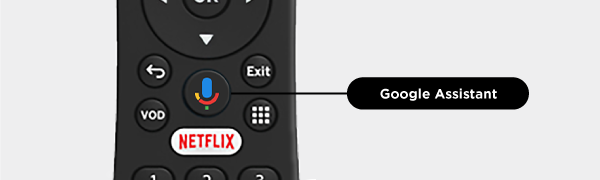
What voice commands can I use?
Search
- Search for a specific show or movie title.
- Do a genre search for horror or comedy.
- Ask to see a team, league or game.
Watch Features
- Ask to play a movie or show.
- Say “Pause” to pause whatever you’re watching.
- Say “My Recordings” to see your recorded shows.1
Change channels by saying the channel you want to watch.
Google and Google Play are trademarks of Google LLC. Google Assistant is not available in certain languages and countries. Third-party monthly subscription is required for some apps. Network apps are subject to change. You must sign in to your Google account to download apps from the app store or use voice commands.
This material includes references to products, services and/or equipment not manufactured by Midco. The respective companies retain trademark and registered trademark ownership for those referenced items.
1 Feature not available on MidcoStream.


